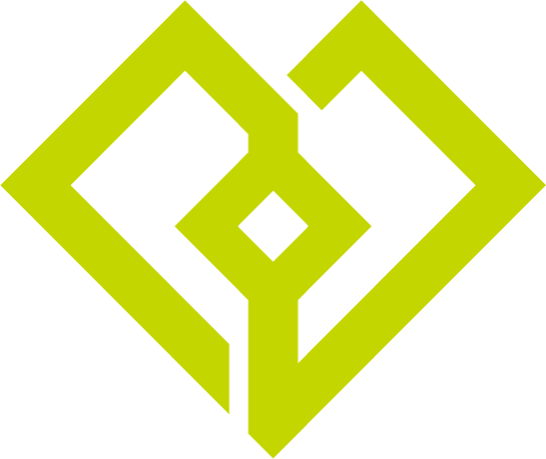Zoom in Vital Gain
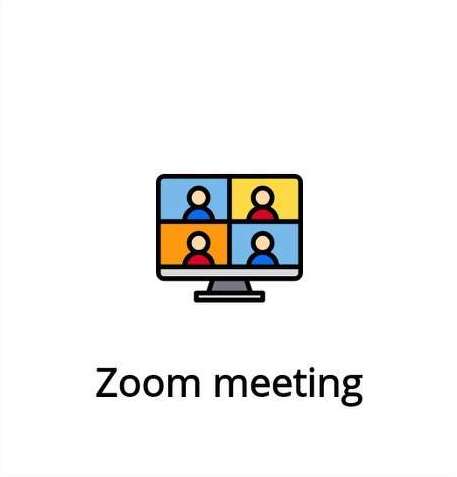
Installation
- Sign in to Vital Gain.
- Select the Zoom icon.
- Click the Start a Meeting button.
- This will take you to a Zoom login page as well as a Zoom authorization page. Upon
authorizing access to your Zoom account, you will be redirected back to Vital gain app
where you now can access and select a Zoom Call via Start a meeting or Join a
Meeting.
Usage
Start a Meeting :
- Click the Start a Meeting field to open a Call screen.
- In Call screen you can access all the feature of Zoom.
To Join a Meeting:
- Click Join a Meeting Button.
- Input Meeting ID & passcode to join meeting.
Uninstallation
Deauthorizing access to your Zoom account is performed within Zoom:
- Log in to your Zoom account and navigate to the Zoom App Marketplace.
- Click Manage > Installed Apps or search for the Vital Gain for Zoom app.
- Click the Vital Gain for Zoom app.
- Click Uninstall.
Please contact us at support@vitalgain.jp